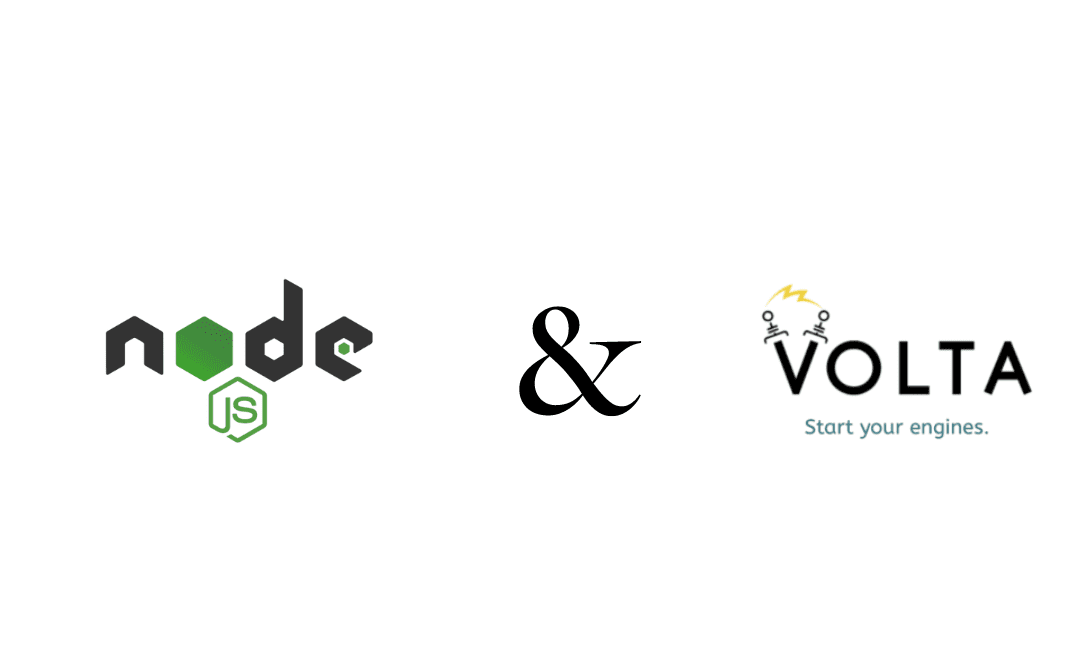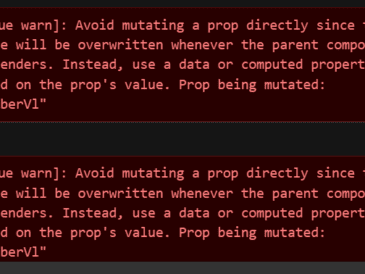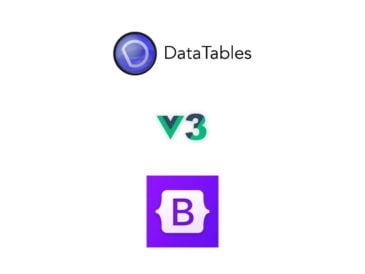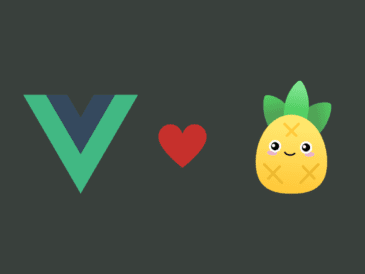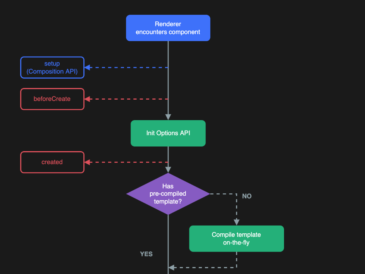In this blog we will show you “How to Install Multiple Node.js Versions on Windows with Volta”.
Installing Multiple Node.js Versions on Windows with Volta
Node.js is a popular JavaScript runtime environment that is used to build web applications, server-side applications, and more. However, Node.js is constantly evolving, and new versions are released frequently. This can make it difficult to keep track of which version of Node.js you need for your projects.
Volta is a tool that makes it easy to install and manage multiple Node.js versions on Windows. Volta uses a package manager to download and install Node.js versions, and it also provides a command-line interface for switching between different versions.
Prerequisites
Before you can install Volta, you will need to have the following prerequisites:
- A Windows computer
- A command-line interface (CLI)
- The ability to run administrative commands
Installing Volta
To install Volta, you can follow these steps:
- Go to the Volta website: https://volta.sh/ and download the installer for your operating system.
- Run the installer and follow the on-screen instructions.
- Once the installation is complete, you can verify that Volta is installed by running the following command in a CLI:
volta --versionIt will return volta version that has been installed on your system if it is successfully installed.
Installing Node.js Versions
Once Volta is installed, you can use it to install Node.js versions. To do this, you can use the following command:
volta install <version>For example, to install Node.js 16, you would run the following command:
volta install 16Volta will download and install the specified Node.js version. Once the installation is complete, you can verify that the version is installed by running the following command:
volta listSwitching Between Node.js Versions
To switch between different Node.js versions, you can use the following command:
volta use <version>For example, to switch to Node.js 16, you would run the following command:
Code snippet
volta use 16Once you have switched to a different version, you can verify that the version is active by running the following command:
Code snippet
volta whichAdditional Tips
Here are some additional tips for using Volta:
- You can also use Volta to install other JavaScript command-line tools, such as Yarn and NPM.
- Volta will automatically keep your Node.js versions up to date.
- You can create a .voltarc file to store your Volta settings. This file can be used to specify the default Node.js version and to configure other Volta features.
Conclusion
In this blog post, we showed you how to install multiple Node.js versions on Windows with Volta. Volta is a powerful tool that can help you manage your Node.js versions and make it easy to switch between different versions.
Read more article on Vue : https://coderboi.com/category/vue/
Volta offical documentation : https://docs.volta.sh/guide/