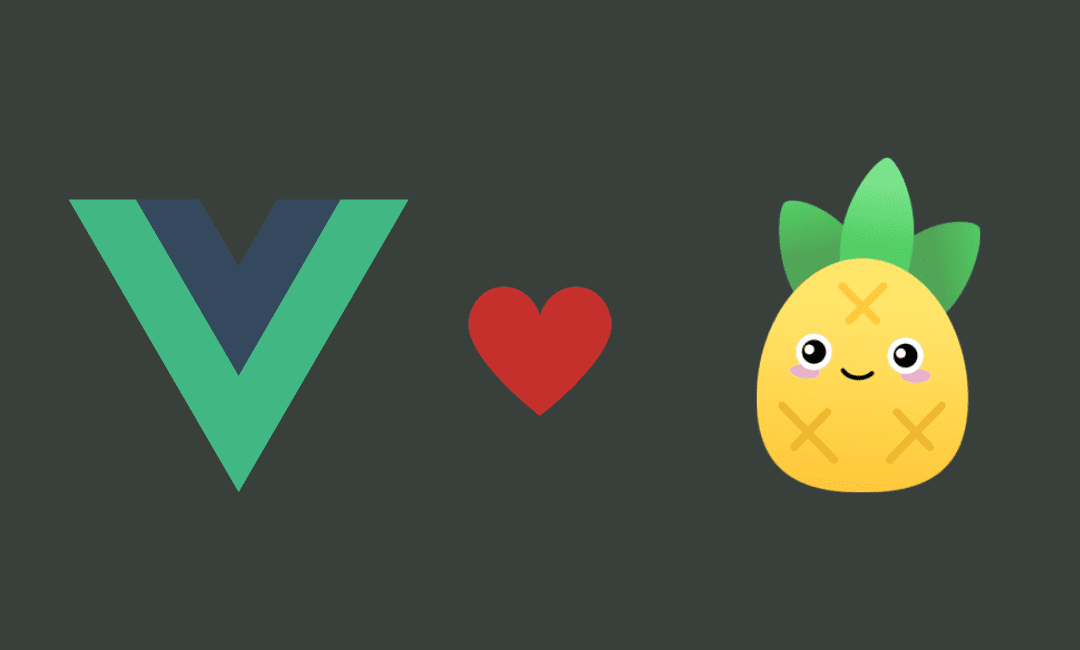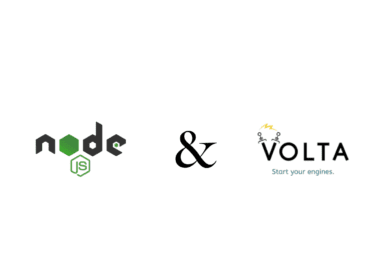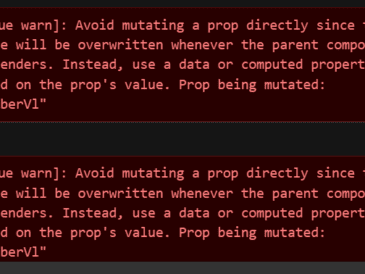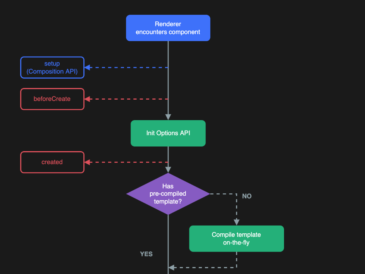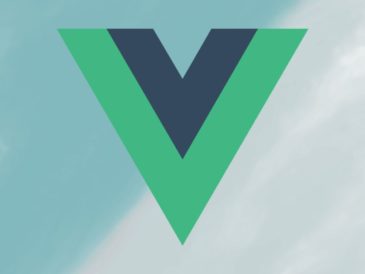In this blog post, we will discuss the benefits of using Pinia, and we will provide a step-by-step guide on How to implement State Management in Vue 3 using Pinia.
State management is a critical part of building large and complex Vue applications. It allows you to track and manage the state of your application in a centralized location, which makes it easier to keep your data consistent and your code organized.
Pinia is a state management library for Vue 3 that is built on top of the new Vue 3 reactivity API. It is designed to be simple, flexible, and efficient.
Benefits of Using Pinia
There are a number of benefits to using Pinia, including:
- Simple: Pinia is a very simple library to use. The syntax is straightforward and easy to understand.
- Flexible: Pinia is a very flexible library. You can use it to manage any type of state in your application.
- Efficient: Pinia is a very efficient library. It uses the new Vue 3 reactivity API to track changes to your state and only re-renders the components that need to be re-rendered.
- Time travel: Pinia provides a time travel feature that allows you to inspect the state of your application at any point in time. This can be helpful for debugging and for understanding how your application works.
- Debugging: Pinia provides a number of debugging features that can help you to track down problems in your application. These features include breakpoints, logging, and error reporting.
Vuex vs. Pinia
Vuex and Pinia are both state management libraries for Vue, but they have different strengths and weaknesses. Vuex is a more mature library with a larger community, but it can be more complex to learn. Pinia is a newer library that is easier to learn, but it does not have as many features as Vuex.
Here is a table that compares and contrasts Vuex and Pinia:
| Feature | Vuex | Pinia |
|---|---|---|
| Maturity | More mature | Less mature |
| Community | Larger community | Smaller community |
| Learning curve | Steeper learning curve | Easier to learn |
| Features | More features | Fewer features |
| Reactive | Yes | Yes |
| Testing | Easy to test | Easy to test |
How to Use Pinia
To use Pinia, you will need to install it in your project. You can do this using the following command:
npm install piniaOnce you have installed Pinia, you can start using it by creating a store. A store is a simple object that holds the state for your application.
Here is an example of how to create a store using Pinia:
import { defineStore } from 'pinia'
const store = defineStore({
state: {
count: 0,
},
})In this example, we are creating a store with a single state variable, count. The count variable is initialized to 0.
Once you have created a store, you can access it from your components using the usePinia hook. For example:
import { usePinia } from 'pinia'
export default {
components: {},
setup () {
const { count } = usePinia()
},
}In this example, we are accessing the count state variable from the setup function.
Pinia also provides a number of other features, such as mutations, actions, and getters. For more information, please refer to the Pinia documentation: https://pinia.vuejs.org/.
Here is a step-by-step guide on how to use Pinia:
- Install Pinia in your project.
- Create a store.
- Access the store from your components using the
usePiniahook. - Use mutations to change the state of your store.
- Use actions to interact with the state of your store.
- Use getters to access the state of your store from your components.
Here is an example of how to use Pinia to track the count of clicks on a button:
import { defineStore } from 'pinia'
const store = defineStore({
state: {
count: 0,
},
mutations: {
increment (state) {
state.count++
},
},
})
export default {
components: {},
setup () {
const { count } = usePinia()
const incrementButton = {
click () {
store.commit('increment')
},
}
return {
count,
incrementButton,
}
},
}In this example, we are using Pinia to track the count of clicks on a button. When the button is clicked, the increment mutation is called, which increments the count state variable by 1.
I hope this blog post has helped you learn about state management in Vue 3 using Pinia.
Read more article on Vue : https://coderboi.com/category/vue/
Pinia offical documentation : https://pinia.vuejs.org/core-concepts/